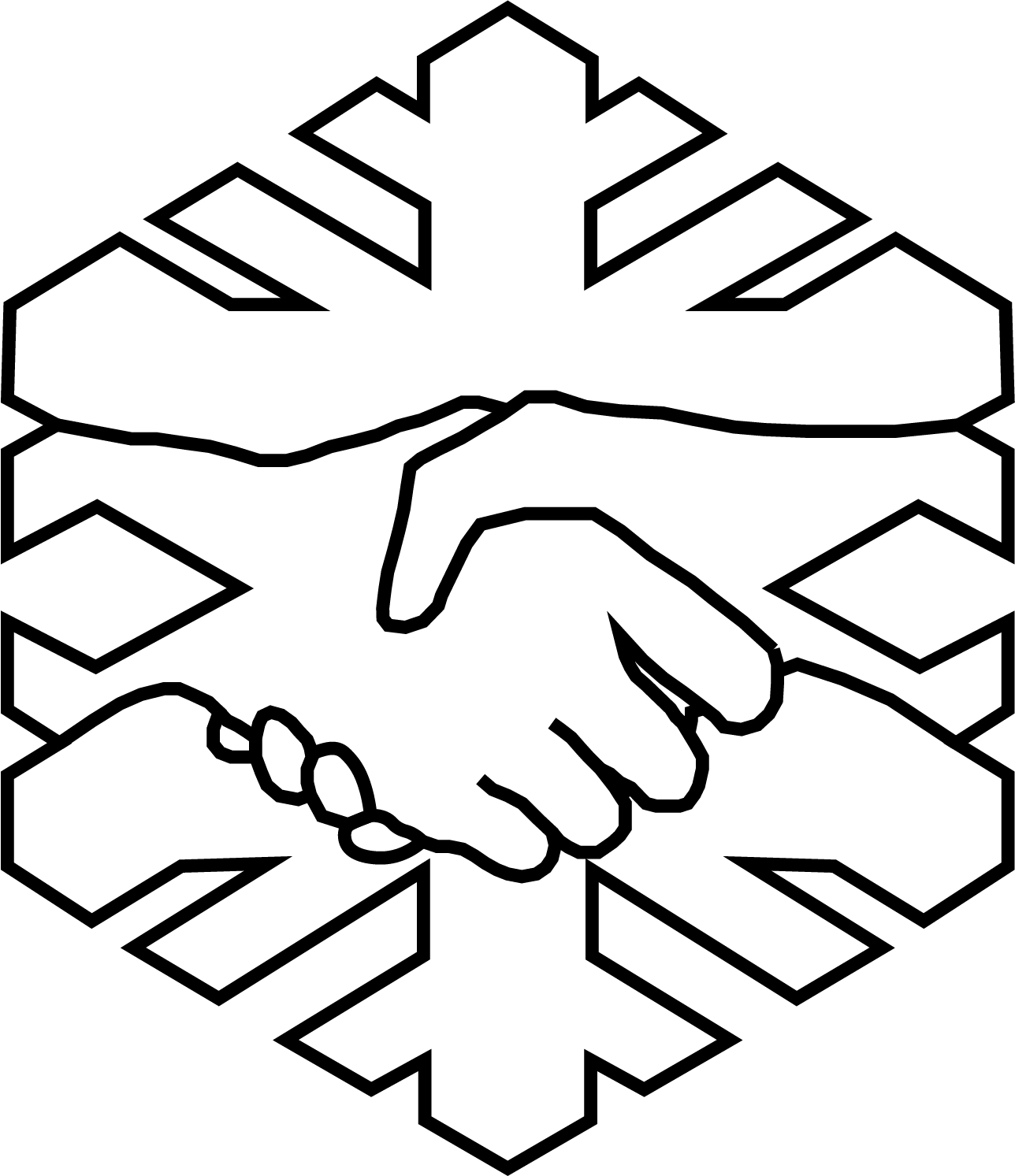Accessible Figures
Data visualization has many important elements but your choice of colors can make or break your final figure. It is important to choose a perceptually uniform color palette and to consider multiple types of color blindness. Below are some resources for generating color blind safe color palettes.
- ColorBrewer is a great resource for generating color palettes that are more accessible. You have the option to select how many color classes you need, and “colorblind safe” hues.
- Color Blindness Simulator: This site will show you what your image looks like for different types of color blindness.
- Scientific Color Maps: The color combinations are readable both by color-vision deficient and color-blind people, and even when printed in black & white.
- ColorCet Color Maps: A collection of perceptually uniform colormaps for use with Python plotting programs.
Also, remember that sequential color schemes should represent sequential values, and divergent color schemes should represent divergent values.
Inclusive Design for Poster Presentations
Below are some tips for designing printed or digital poster presentations.
Layout
- Use white space wisely. Be wary of overcrowding the poster.
- Caption or title all images and graphics.
- Provide an introduction.
- Provide a QR code or a short url that links to your poster. - Be sure to provide alt text for any images.
- Include a list of conversation starters (e.g., “Ask me about …”).
- Share a concise description of the major points in the content of the poster.
For digital poster presentations ensure you provide alt text and/or descriptive captions for images, figures, and charts. Also design your poster's layout to ensure the reading order clear.
Typography
Below are suggestions on what font, text size, line spacing and more.
Font Choice
- Recommended: Sans-serif fonts such as Arial, Gill Sans, Helvetica, and Verdana
- Alternative: Slab serif fonts such as Rockwell and Courier can be used for headings
- Try to use no more than two different fonts for a poster or presentation. One font can be used for titles and the other font for all subtitles, labels, and text.
- Consider using all caps for one word labels, captial letters are easier to read from far away.
Font Size
What is a Point?
| printed poster section | minimum | ideal |
|---|---|---|
| Title | 72 pt (1 inch) | 158 pt |
| Section Headings | 42 pt | 56 pt |
| Body text | 24 pt | 36 pt |
| Captions | 18 pt | 24 pt |
Text spacing
Alignment: Avoid fully justified text which changes the space between letters and makes text harder to read. For English and other languages that are read from left to right, use left justified (a.k.a “left flush” or “left aligned”) text.
Line spacing (e.g., “line spacing” or “line height”): Use 1.2 to 2.0 line spacing (1.4 or 1.5 ideal) for poster body text. Use line spacing of at least 2.0 between paragraphs.
Check out this link to learn more than you'd probably want to about line spacing.
Inclusive Design for Oral Presentations
Suggestions for talks and making your slides clear and easy to read.
Slides
The biggest piece of advice for creating slides is to only use text when you are reading it verbatum off the slide. Accordingly, it should be use sparingly! The only full sentences written on a slide should be the key points of your presentation such as your hypothesis/research question, main result, or take home message. Text on slides can be destracting, the audience will try and read the text instead of listening to what you are saying.
Make your text big (all of it, including labels)
Does it make senses in greyscale (don't rely on color to make your key points)
More font considerations
Sans serif is typically the most readable
Choose a font size should be >24 pt
Be generous with spacing (between letters, words, and lines).
Use mixed case, not all caps (all caps reduces scannability) Make sure your text has a strong contrast with its background. You can test it here.
Gifs
Be aware of the accessibility of gifs or movies you add (in particular, don’t have movies that flash bright lights). Ensure your gif or movie is on a loop that repeats only a few times becauce many people have trouble listening while content is looping
Presentation
Tell a story by having a clear beginning, middle, and end. Start out by describing the motivation behind your work. What are the big questions your work is contributing to? Next detail the knowledge gap before describing your research questions or hypothesis. The audience should know the question you are trying to answer and why it is important before you describe your approach, methods or results. End your talk by answering your research questions and discussing what your results mean and how our understanding of the world has progressed by answering the questions posed in your study.
Make sure your language is inclusive (don’t tell stories most won’t follow, don’t use offensive words or terms, make sure any jokes are appropriate and respectful, don’t make light of the dangers of fieldwork)
Provide captions! Most software enables closed captioning, although the quality clearly varies. MS PowerPoint has a free Presentation Translator plug-in to add real-time captions and foreign language translation. Zoom also has a free transcript generator.
Time yourself to make sure your talk stays within time limits. If you go over time, it takes away from the other presenters in your session. Also, remember to thank your session conveners for the opportunity to speak.
After Presentation
Ensure the question and answer period is accessible (if no microphone is available, repeat the question. You can also make accessible slides (with alt text on images, video and image captions) and a transcript available for download. Including a large QR code on a slide that links to online versions of your presentation can be helpful as well.
We hope you find these tips helpful and good luck on your next presentation!